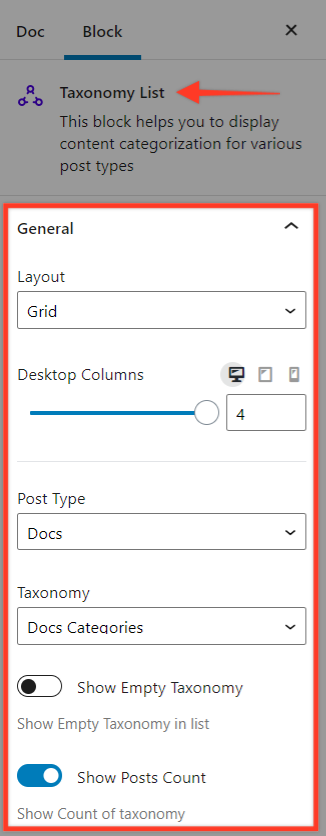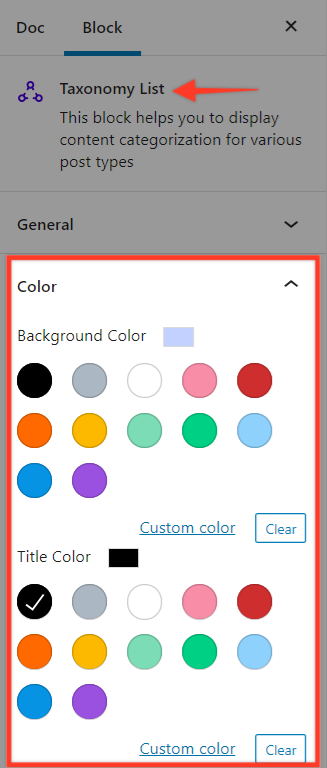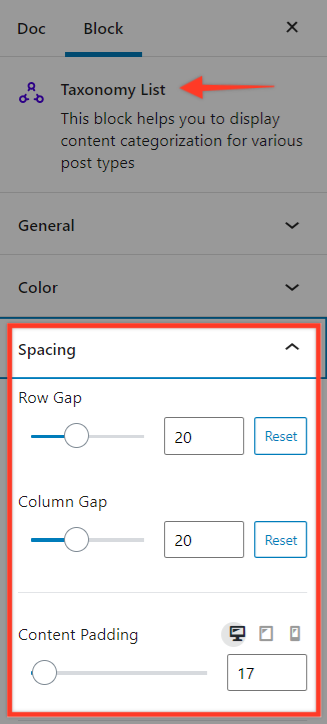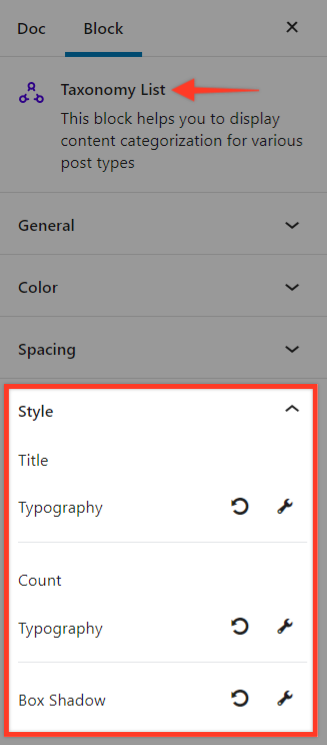Taxonomy List block introduced in v1.18.0 allows inserting taxonomies anywhere on your website based on the post type you are currently on.
Following is an live example of how the Taxonomy List would look like —
Grid Layout
List Layout
Let’s dive further to see the range of options and how to use the block –
Key Features
- Choose from Inbuilt Layouts – Grid/List
- Style with Colors & Typography
- Child parent hierarchy representation
General
Layout – We provide inbuilt layout options like Grid/List to display better looking taxonomies.
Desktop Columns – Enter column values to display the Grid Taxonomies in column. For list type you will simply need to select list from the above option.
Post Type – Deafult option Posts – Select your post type like Posts, Pages, etc. or choose other post type based on the post types created on your WordPress setup.
Taxonomy – Categories/Tags/etc. Based on the Taxonomy created you can select them here.
Show Empty Taxonomy – Let’s say you do not have any posts assigned to certain Taxonomy you can display them by enabling this option.
Show Posts Count – Posts count can be displayed under individual taxonomies with this option.
Alignment – You can choose from the following – Left/Center/Right option on how to align the content on your Taxonomy block.
Show Hierarchy: This option is displayed when you have selected the List layout and will display Child Parent Hierarchy if taxonomies have child taxonomy.
List Style: This option will display some pre-defined list styles like bulleted, numbered and dashed.
Color
You can style your Taxonomy block to match your website styling with the following options —
- Background Color – You will be able to add a Background Image to the Grid Layout content
- Title Color – This option will help manage the Title color of the Taxonomies
- Count Color – This option will help manage the color of the count values
Spacing
You can manage the spacing of the Taxonomy block using the following Spacing options —
- Row Gap – This will help manage the spacing between the Taxonomy when the content Grid is on Two columns.
- Column Gap – This will help manage the spacing between the Grid taxonomies when you have them on Two columns.
- Content Padding – This helps manage the spacing around the content of the Taxonomies content, and count.
- Title Bottom Spacing – We have provided this option if you need to keep some extra space or reduce the space below the title.
Style
Styling options as provided below helps in style the block completely —
- Title Typography – Helps manage the typography of the title.
- Count Typography – Helps manage the typography of the Count.
- Box Shadow – Helps manage the Box shadow of the Grid layout box
- Border Style – Helps manage the border styling of the Grid Layout box
- Border Thickness – Helps manage the border thickness of the Grid Layout box
- Rounded Corners – Helps round the corners of the grid layout box
- Border Color – Helps style the border color of the grid layout box