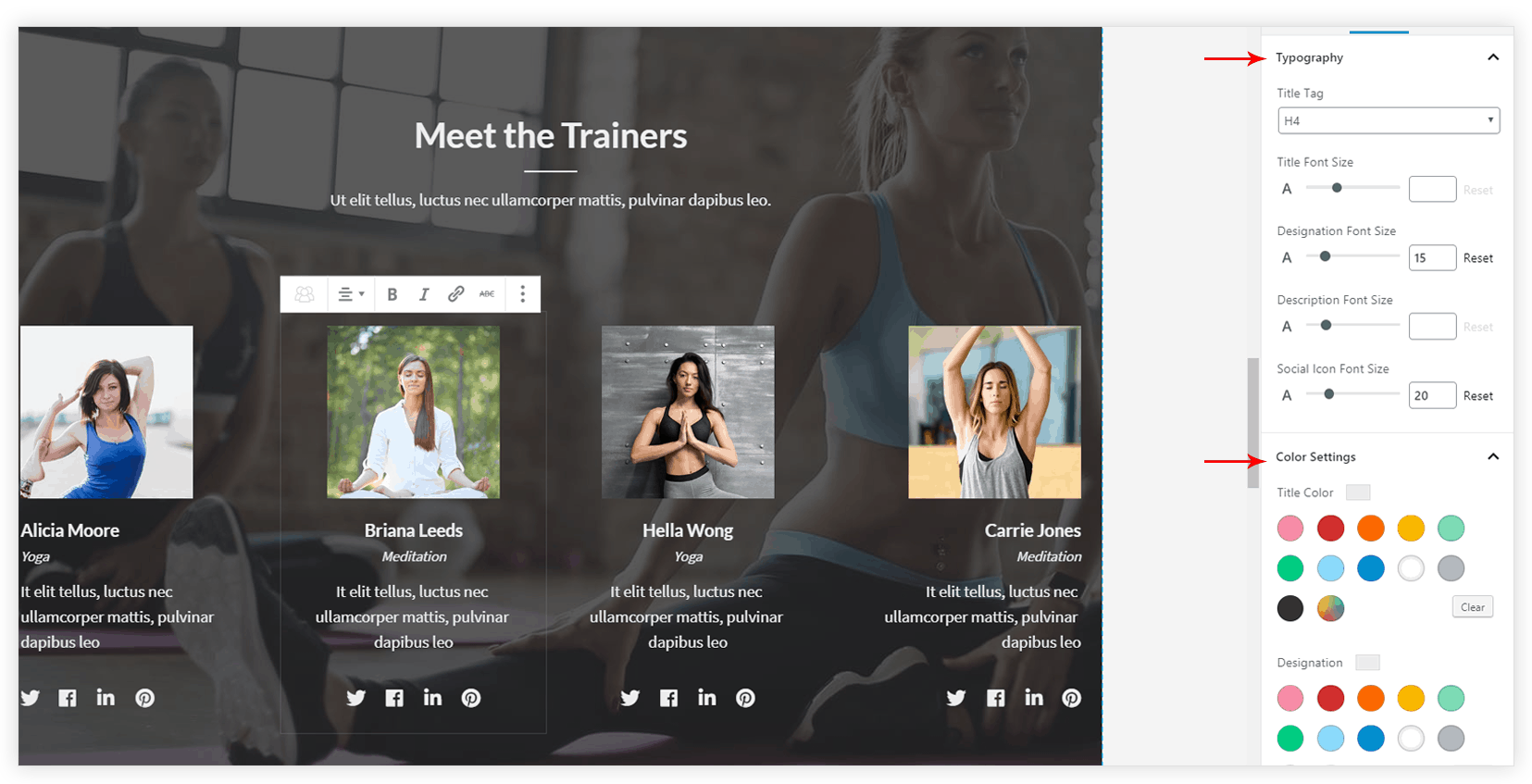Team block allows displaying team member with a descriptive block with some attractive layouts. You can display a team with their name, pictures, designation, social links etc.
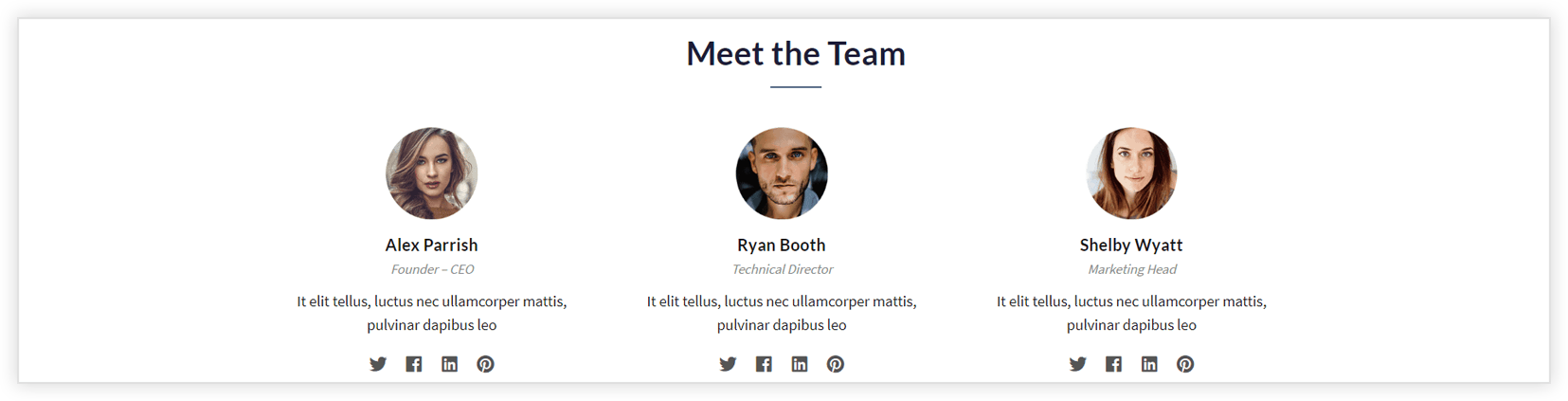
Key Features –
- Option to add member name, designation, description and social links
- Member Image Selection, Style and Positioning
- Social links with icons
- Spacing options for image, name, designation, description and social links
- Color and typography setting for every element
Option to add member name, designation, description and social links
Team block allows adding description about the member. You can add all the information about members like name, designation, some words about the member. You can even set a nice picture. You can give a social profile links for each member.
Member Image Selection, Style and Positioning
Add a picture for a member from Image tab and manage –
- Position: Set image at the top, to right or to the left of the content. You can even choose image and content to stack on responsive devices.
- Image Style: Image can be displayed in a circle or square.
- Vertical Alignment: If the image is set to the left or right, you can decide its verticle alignment.
- Size and Width: Decide the size for the image. You can manually set width for the image.
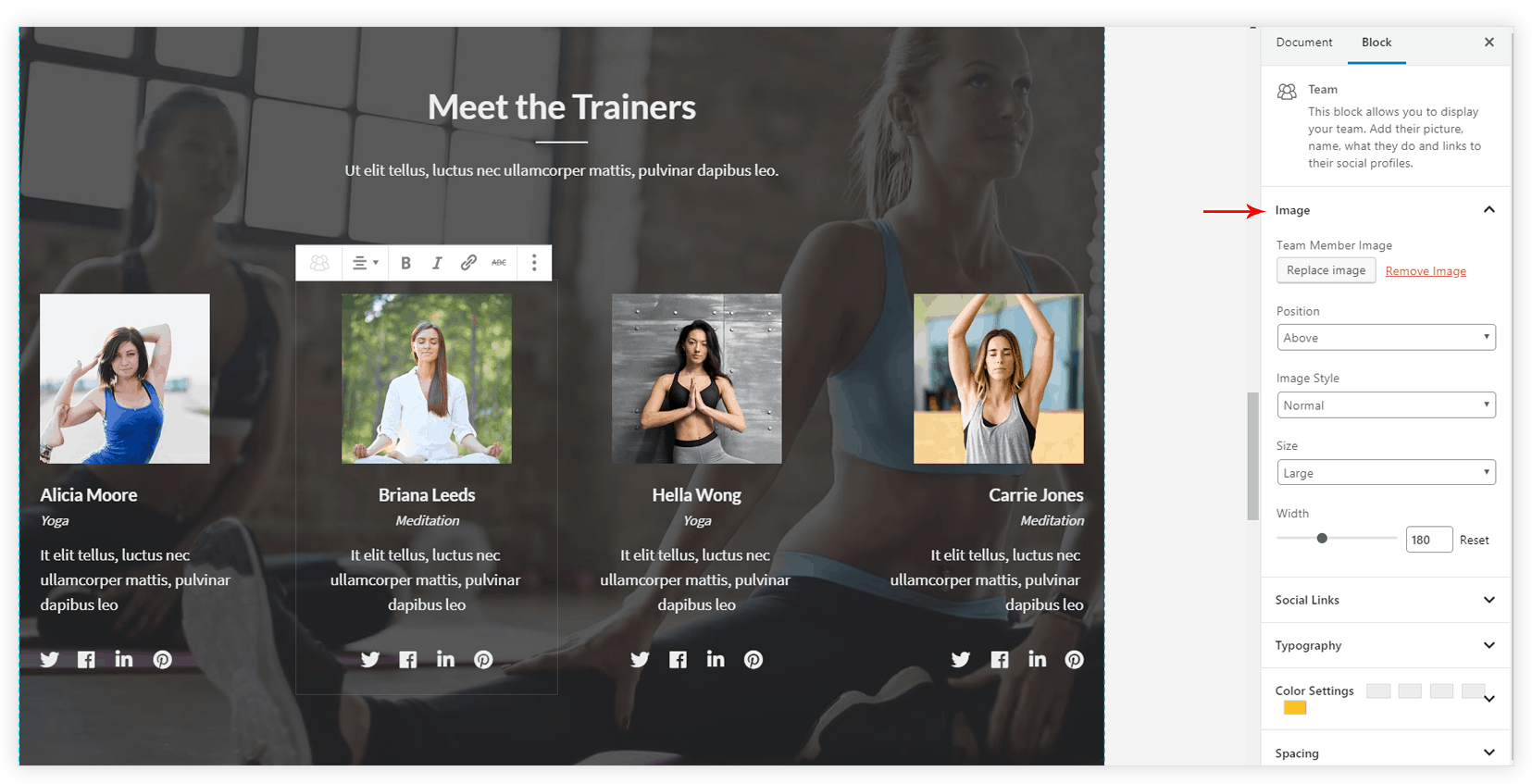
Social links with icons
Under the Social Links tab, you get all the options for all social profiles. You can add icons and links to Twitter, Facebook, LinkedIn, Pinterest.
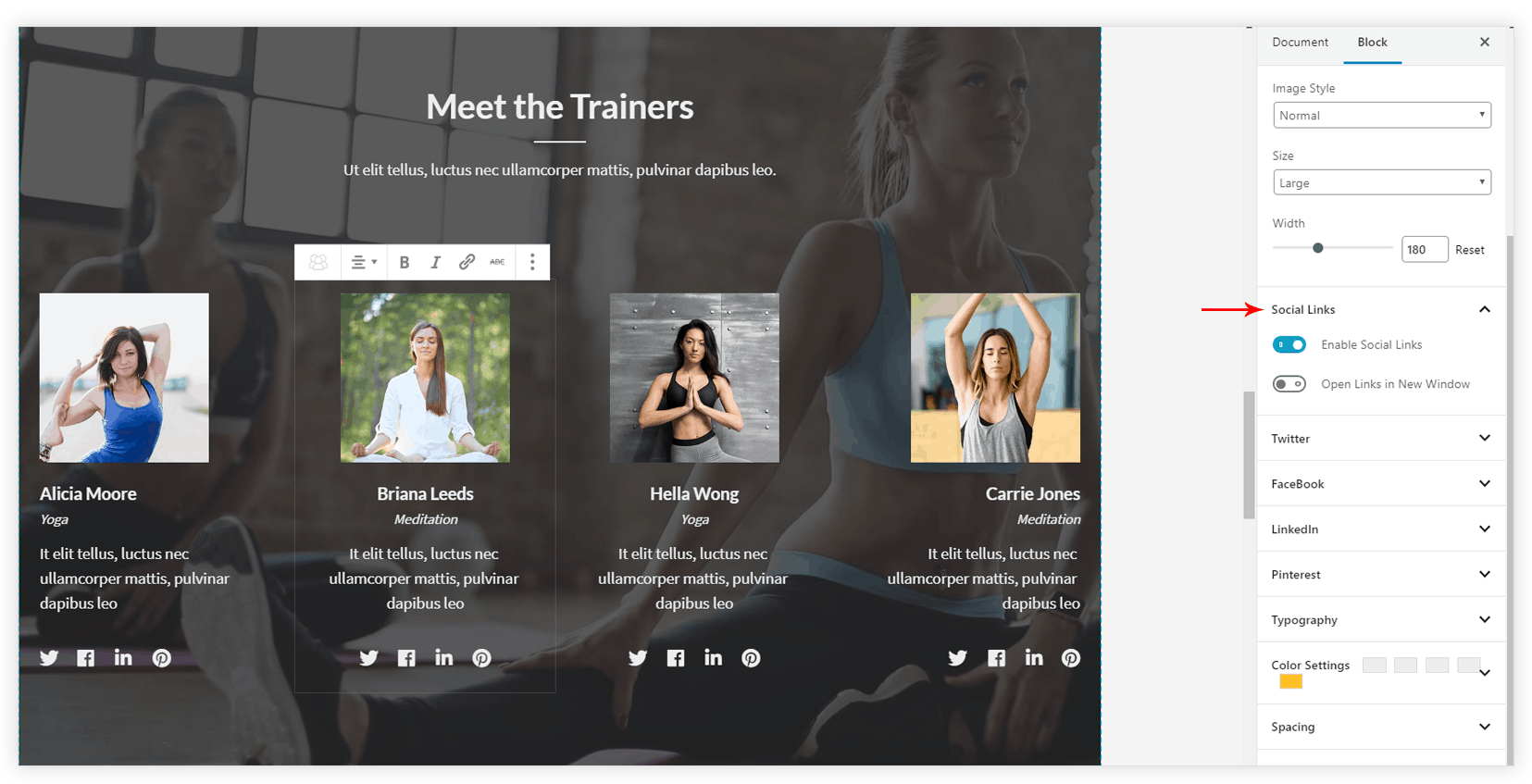
Spacing options for image, name, designation, description and social links
Spacing for each element can be managed from a Spacing tab.
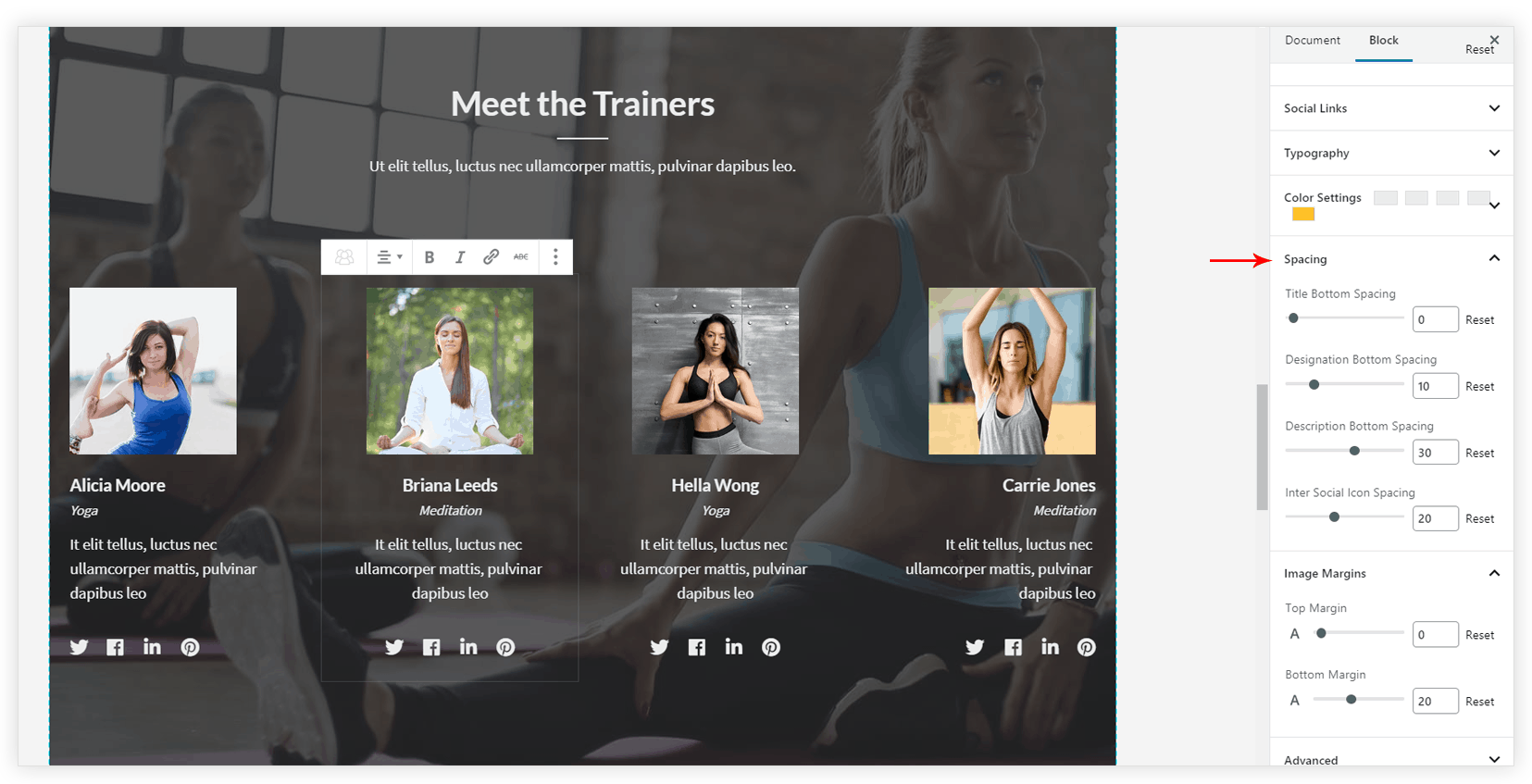
Color and typography setting for every element
You can set color and font size for title, designation, description and social icons.